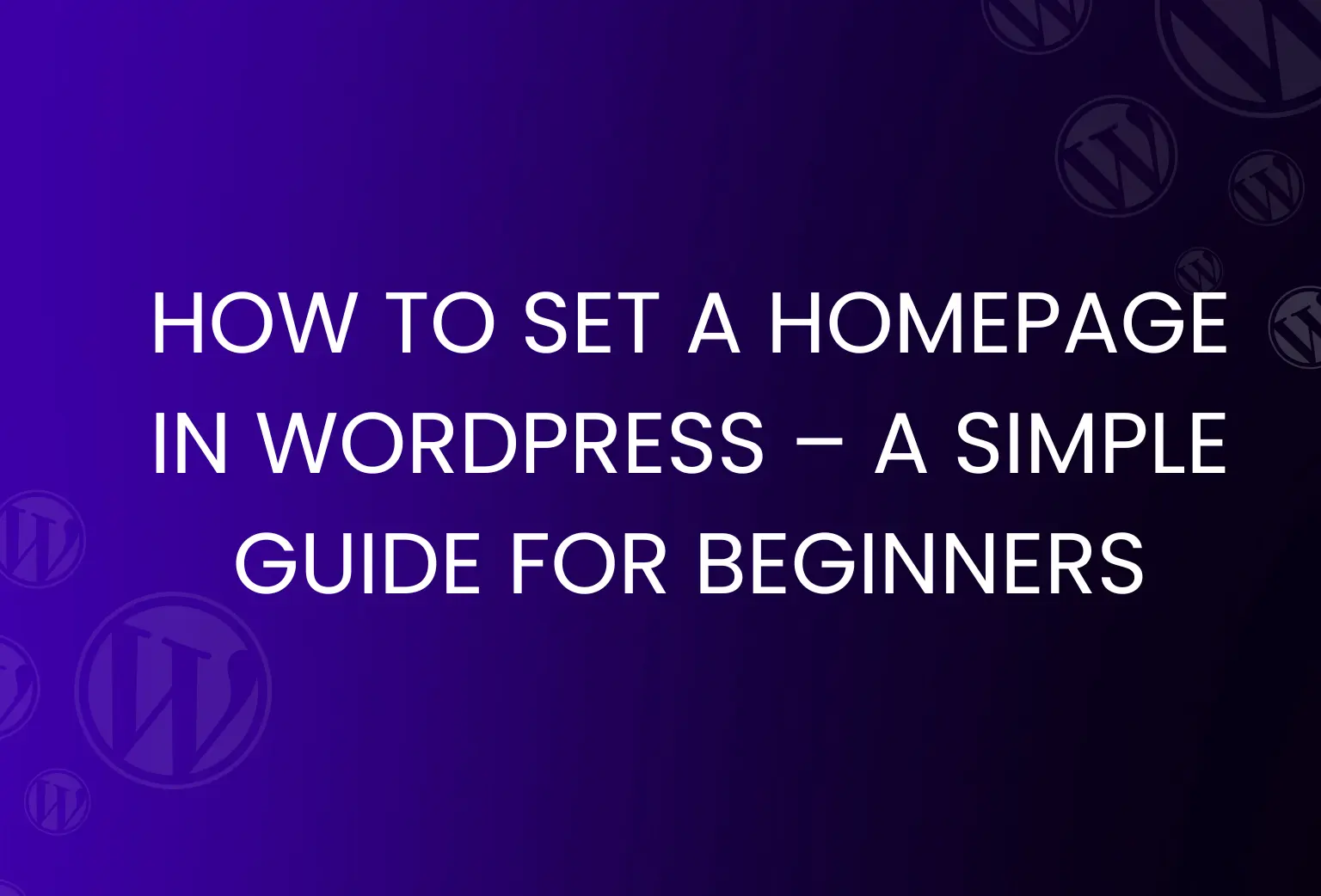Hey there! If you’re just starting out with WordPress and you’re feeling a bit lost on how to set up your homepage, don’t worry! It’s actually super easy, and I’ll walk you through it step-by-step. Whether you want to display a fancy welcome page or just make your site look a little more professional, this guide is for you.
So, let’s dive in!
Why Set a Custom Homepage?
Okay, so when you first set up WordPress, the default homepage will show your latest blog posts. That’s fine if you’re running a blog, but what if you want something more polished? Maybe you want to showcase your business, a portfolio, or just give your visitors a nice welcome message.
Setting a static homepage gives you control over what your visitors see first. It’s like creating your own personal “front door” to your site. You can include things like:
Information about your business
A brief introduction to who you are
A contact form, call-to-action, or links to important pages

Step 1: Create Your Pages
Before you can set a custom homepage, you need to create the pages you’ll use. Don’t worry, it’s pretty easy!
Go to your WordPress Dashboard
Hover over Pages in the menu, and then click Add New
First, create a page for your Homepage (you can name it something like “Home” or “Welcome”)
If you want a separate page for blog posts, create a Blog page too (you can name it “Blog” or whatever you like)
Now you’ve got your homepage and blog pages ready to go!

Step 2: Set the Homepage
Alright, now the fun part — actually setting your homepage.
Go to Settings in your Dashboard and click on Reading
Under the “Your homepage displays” section, select A static page
For Homepage, choose the page you created earlier (e.g., “Home”)
For Posts page, pick the page where you want your blog posts to appear (like the “Blog” page you made)
Hit Save Changes
Boom! Your custom homepage is now live.
Step 3: Preview Your Site
Go ahead and open your site in a new tab to see your changes. The homepage should now show the page you selected, and your blog posts will be on the other page you set up.
Feel free to take your time and check things out. It’s your website, after all!

Bonus Tip: Customize Your Homepage Design
Okay, you’ve set your homepage. Now let’s make it look great! Most WordPress themes allow you to customize the layout of your homepage. Depending on your theme, you can:
Add cool images or a welcome banner at the top
Showcase your services or portfolio with sections
Add a contact form for people to reach you easily
And much more!
You can either use the default WordPress editor (called the Block Editor) or a page builder like Elementor to drag and drop things around. It’s fun, and you can get really creative with it.
Wrapping Up
And that’s it! Now you know how to set a custom homepage in WordPress. It’s a simple but important step in making your site look professional and user-friendly. Once you’ve set it up, you can always go back and tweak things to make sure it’s just right for your visitors.
If you need help or just want some tips on customizing your homepage further, don’t hesitate to reach out. I’m always happy to help!
Good luck with your WordPress site, and have fun creating your perfect homepage! 😊